To connect the board just plug the upstream port (the Mini USB terminal) to a host system USB port (eg, the USB port of a PC).
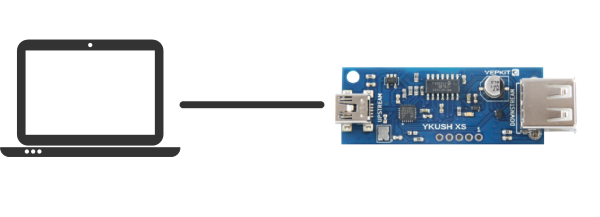
At this point the YKUSH XS board is ready to use.
The command application is available for download in a built executable package and in a source code package.
The pre-build package contains the ykushcmd executable and the hidapi DLL. The ykuscmd is a console application that can be run as a command to interact and control YKUSH boards functionality.
Using this package is the easiest way to get working with the YKUSH XS board full functionality as the ykushcmd.exe is already built and executable. The Windows executable package is available for download at the YKUSH XS product page in the Documents and Resources section. Download it and extract the files to a folder of your choice to get started with controlling the YKUSH XS board.
You can now proceed to Connect the board section.
The command application can also be built from the source code which is available as an open source software from Yepkit/ykush GitHub repository.
To build the application follow the instructions detailed in the Yepkit/ykush GitHub repository README file.
Note: If errors occur during the build process it may be the case that the hidapi library should be built for your system. To do so the sources and build instructions can be found here.
Important: The hidapi.dll file should be placed in the same folder as the ykushcmd.exe executable file.
To connect the board just plug the upstream port (the Mini USB terminal) to a host system USB port (eg, the USB port of a PC).
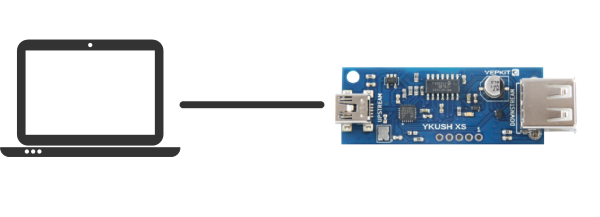
At this point the YKUSH XS board is ready to use.
In this section we assume that ykushcmd.exe and hidapi.dll files are in the folder C:\mybins.
We can test the control utility by opening the command line terminal (cmd.exe), navigating to c:\mybins folder and issuing one of the following commands.
Turn DOWN the downstream port:
Turn UP the downstream port:
Get the status of the downstream port:
When more than one YKUSH board is connected to the host, the action option in the command should be preceded by -s serial_number option. The serial_number is the serial number of the YKUSH board where the action is to be executed.
To find out the serial number of a YKUSH XS board, connect it to the host and execute the command:
This command will output the serial number of the connected YKUSH XS boards. Note that if more than one board is connected when this command is executed the serial number of all connected boards will be listed.
As an example, assuming that two YKUSH XS boards are connected with the following serial numbers:
To switch ON the downstream port of board 1 we execute the command:
For additional support, you can reach us through the form in our support page.
For more information and resources for the YKUSH board please visit the product page.