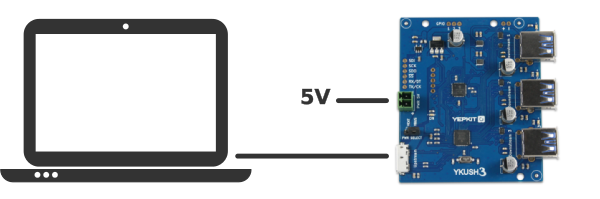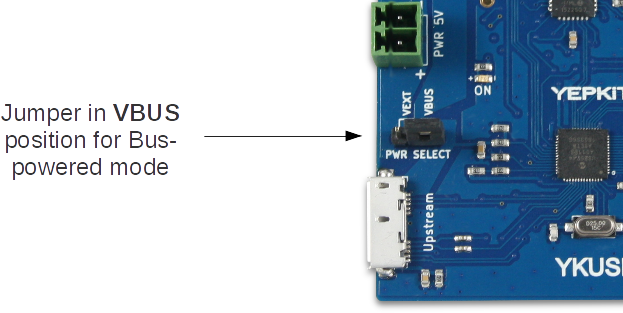SETUP THE COMMAND APPLICATION
Controlling the switching of the downstream ports
Use the following commands to control the On/Off of the devices
connected to the YKUSH 3 board downstream ports.
Power down a device connected to YKUSH 3 board downstream port 1:
$
ykushcmd.exe ykush3 -d 1
Power up a device connected to YKUSH 3 board downstream port 1:
$
ykushcmd.exe ykush3 -u 1
Power down a device connected to YKUSH 3 board downstream port 2:
$
ykushcmd.exe ykush3 -d 2
Power up a device connected to YKUSH 3 board downstream port 2:
$
ykushcmd.exe ykush3 -u 2
Power down a device connected to YKUSH 3 board downstream port 3:
$
ykushcmd.exe ykush3 -d 3
Power up a device connected to YKUSH 3 board downstream port 3:
$
ykushcmd.exe ykush3 -u 3
Controlling a specific board when multiple YKUSH 3 boards are connected to the same host
When more than one YKUSH 3 board is connected to the host, the action option in the command should be preceded by
-s serial_number option.
The serial_number is the serial number of the YKUSH 3 board where the action is to be executed.
To find out the serial number of a YKUSH 3 board, connect it to the host and execute the command:
$
ykushcmd.exe ykush3 -l
This command will output the serial number of the connected YKUSH 3 boards.
Note that if more than one board is connected when this command is executed the serial number of all connected YKUSH boards
will be listed.
As an example, assuming that two YKUSH boards are connected with the following serial numbers:
- YKUSH 3 board 1 - YK00005
- YKUSH 3 board 2 - YK00009
To switch ON the downstream port 3 of YKUSH 3 board 1 we execute the command:
$
ykushcmd.exe ykush3 -s YK00005 -d 3
Getting a downstream port status
To get the current switching status (UP/DOWN) of a downstream port use a command with the following
format.
$
ykushcmd.exe ykush3 -g port_number
For example, if you want to get the status of downstream port 1 the command is the following.
$
ykushcmd.exe ykush3 -g 1
Again, if more than one YKUSH 3 board is connected to the host "-g" option should be preceded by the "-s
serial_number" option to address the command to the board with the specified serial number.
Controlling the 5V output port
To switch ON the 5V output port the command is the following.
$
ykushcmd.exe ykush3 -on
To switch OFF the 5V output port the command is the following.
$
ykushcmd.exe ykush3 -off
Controlling the GPIOs
The board has three digital GPIO ports which can be written and read with the ykushcmd application.
If the user writes the value 1 to a GPIO it will be set to logical High level (aprox 3.3V).
If the user writes the value 0 to a GPIO it will be set to logical Low level (aprox 0V).
Similarly, when reading from a GPIO a logical Low will be represented by a 0 value and a logical High by a 1 value.
For example, to set the GPIO 1 to logical High we should write the value 1 to it and the command is the following.
$
ykushcmd.exe ykush3 -w 1 1
To set the GPIO 3 to logical High the command is the following.
$
ykushcmd.exe ykush3 -w 3 1
To set the GPIO 2 to logical Low the command is the following.
$
ykushcmd.exe ykush3 -w 2 0
To Read the GPIO 1 the command is the following.
$
ykushcmd.exe ykush3 -r 1
Setting the configuration parameters
The board factory default configuration is to have all downstream ports at ON state on power-on,
which means that every time the board is rebooted it will reset all downstream ports to the ON state.
The user can change this behavior by altering the configuration parameters.
Please refer to the documentation for detailed information about the available configuration parameters.
Bellow we present some examples of configuration commands to change the default state of the downstream ports.
To configure the default state of the downstream port 1 to be OFF at power-on (boot) the command is the following.
$
ykushcmd.exe ykush3 -c 1 0
To configure the default state of the downstream port 2 to be OFF at power-on (boot) the command is the following.
$
ykushcmd.exe ykush3 -c 2 0
To configure the default state of the downstream port 3 to be OFF at power-on (boot) the command is the following.
$
ykushcmd.exe ykush3 -c 3 0
To configure the default state of the downstream port 1 to be persistent,
in other words, to maintain after reboot the state it had before the reboot, the command is the following.
$
ykushcmd.exe ykush3 -c 1 2
Reseting the board
To reset the board the command is the following.
$
ykushcmd.exe ykush3 -reset
For additional support, you can reach us through the form in our
support page.
For more information and resources for the YKUSH 3 board please visit the
product page.