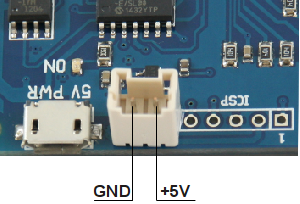BUILD THE COMMAND APPLICATION
The ykush command application is made available as an open source software.
It can be downloaded from
YKUSH
product page.
Also an up-to-date version with the latest developments is available in the
Yepkit/ykush GitHub
repository.
Prerequisites
To build the application, and run it, libusb and libusb-dev library must be installed in you system.
For example, in Debian based systems do the following in a terminal.
$
sudo apt-get install libusb-1.0-0-dev
This installed the development files.
Now install the binary library.
$
sudo apt-get install libusb-1.0-0
Building and installing
Download the source code package from
YKUSH
product page
or from
Yepkit/ykush GitHub
repository.
Extract the content of the source code archive to a folder of your choosing.
In the root of the source code structure you will find the following two scripts:
As the name indicates one builds the application and the other installs it.
To build the application run:
$
sudo ./build.sh
Please note that this script downloads and builds the hidapi library, so an Internet connection is
required.
For more detail on the hidapi library please follow this
link.
There may be some dependencies that were not satisfied and cause the build process to fail.
If that was the case, install the missing dependencies and re-run the build.sh script.
Finally install the hidapi shared libraries and the ykushcmd command by running the following
script.
$
sudo ./install.sh
Use the following commands to control the On/Off of the devices
connected to the YKUSH board downstream ports.
Power down a device connected to YKUSH board downstream port 1:
$
sudo ykushcmd -d 1
Power up a device connected to YKUSH board downstream port 1:
$
sudo ykushcmd -u 1
Power down a device connected to YKUSH board downstream port 2:
$
sudo ykushcmd -d 2
Power up a device connected to YKUSH board downstream port 2:
$
sudo ykushcmd -u 2
Power down a device connected to YKUSH board downstream port 3:
$
sudo ykushcmd -d 3
Power up a device connected to YKUSH board downstream port 3:
$
sudo ykushcmd -u 3
Controlling a specific board when multiple YKUSH boards are connected to the same host
When more than one YKUSH board is connected to the host, the action option in the command should be preceded by
-s serial_number option.
The serial_number is the serial number of the YKUSH board where the action is to be executed.
To find out the serial number of a YKUSH board, connect it to the host and execute the command:
$
sudo ykushcmd -l
This command will output the serial number of the connected YKUSH board.
Note that if more than one board is connected when this command is executed the serial number of all connected YKUSH boards
will be listed.
As an example, assuming that two YKUSH boards are connected with the following serial numbers:
- YKUSH board 1 - YK00005
- YKUSH board 2 - YK00009
To switch ON the downstream port 3 of YKUSH board 1 we execute the command:
$
sudo ykushcmd -s YK00005 -d 3
Getting a downstream port status
To get the current switching status (UP/DOWN) of a downstream port use a command with the following
format.
$
sudo ykushcmd -g port_number
For example, if you want to get the status of downstream port 1 the command is the following.
$
sudo ykushcmd -g 1
Again, if more than one YKUSH board is connected to the host "-g" option should be preceded by the "-s
serial_number" option to address the command to the board with the specified serial number.
For additional support, you can reach us through the form in our
support page.
For more information and resources for the YKUSH board please visit the
product page.