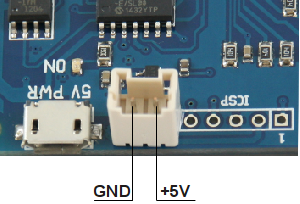SET-UP THE COMMAND APPLICATION
The command application is available for download in a pre-built executable package and in a source code package.
Using the pre-built package
The pre-build package contains the ykushcmd executable and the hidapi DLL. The ykuscmd is a console
application that can be run as a command is used to interact and control the YKUSH board functionalities.
Using this package is the easiest way to get working with the YKUSH board functionalities as the
ykushcmd.exe already built and executable.
The Command application - Windows executable package is available for download at the YKUSH
product page in the Documents
and Resources section.
Download it and extract the files to a folder of your choice to get started with controlling the YKUSH
board.
You can now proceed to Connect the board section.
Building the application from the source code
The command application can also be built from the source code which is available as an open source software.
The source code can be downloaded from
YKUSH
product page.
Also an up-to-date version with the latest developments is available in the
Yepkit/ykush GitHub
repository.
To build the command application, download the source code package from and extract it to a folder of
your choosing. In the extracted files you will find the ykush.sln file which should be
open with Microsoft Visual Studio and used to build the solution.
Note:
If errors occur during the build process it may be the case that the hidapi library should be built for your system.
To do so the sources and build instructions can be found
here.
Important: The hidapi.dll file should be placed in the same folder as the ykushcmd.exe executable
file.
In this section we will assume that ykushWinCmd.exe and hidapi.dll files are in the folder
C:\mybins.
We can test the control utility by opening the command line terminal (cmd.exe),
navigating to c:\mybins folder and issuing one of the following commands.
Power down a device connected to YKUSH board downstream port 1:
C:\mybins>
ykushcmd.exe -d 1
Power up a device connected to YKUSH board downstream port 1:
C:\mybins>
ykushcmd.exe -u 1
Power down a device connected to YKUSH board downstream port 2:
C:\mybins>
ykushcmd.exe -d 2
Power up a device connected to YKUSH board downstream port 2:
C:\mybins>
ykushcmd.exe -u 2
Power down a device connected to YKUSH board downstream port 3:
C:\mybins>
ykushcmd.exe -d 3
Power up a device connected to YKUSH board downstream port 3:
C:\mybins>
ykushcmd.exe -u 3
Controlling a specific board when multiple YKUSH boards are connected to the same host
When more than one YKUSH board is connected to the host, the action option in the command should be preceded by
-s serial_number option.
The serial_number is the serial number of the YKUSH board where the action is to be executed.
To find out the serial number of a YKUSH board, connect it to the host and execute the command:
C:\mybins>
ykushcmd.exe -l
This command will output the serial number of the connected YKUSH board.
Note that if more than one board is connected when this command is executed the serial number of all connected YKUSH boards
will be listed.
As an example, assuming that two YKUSH boards are connected with the following serial numbers:
- YKUSH board 1 - YK00005
- YKUSH board 2 - YK00009
To switch ON the downstream port 3 of YKUSH board 1 we execute the command:
C:\mybins>
ykushcmd.exe -s YK00005 -d 3
Getting a downstream port status
To get the current switching status (UP/DOWN) of a downstream port use a command with the following
format.
C:\mybins
ykushcmd.exe -g port_number
For example, if you want to get the status of downstream port 1 the command is the following.
C:\mybins
ykushcmd.exe -g 1
Again, if more than one YKUSH board is connected to the host "-g" option should be preceded by the "-s
serial_number" option to address the command to the board with the specified serial number.
For additional support, you can reach us through the form in our
support page.
For more information and resources for the YKUSH board please visit the
product page.